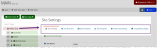Managing Root Site Settings
Administrator-level users comfortable with HTML, CSS, and some website design can modify the appearance of the site skin and other root site settings from the Web Sites App.
Note: Why is this area referred to as "root site"? This is because the settings created here affect all other pages in the Web Sites App—they are, in effect, the base, or “root” of all other page settings. For example, if the site header is modified in Root Site Settings, those changes also appear when any other re:Members AMS web page (such as a Member Directory page) is viewed.
Caution: Users unskilled in HTML, CSS, and website design should contact re:Members AMS support for assistance at support@impexium.com.
There are several sections under the root Web Site settings, including:
Caution: Any edits to HTML or CSS should be tested in Sandbox. It is recommended that the HTML or CSS being edited be copied, pasted, and saved in a Notepad file prior to changes to preserve the original version so that it can be copied and pasted back into the appropriate area if necessary.
To access root site settings:
-
Log in as a staff user. (Your user role must provide permissions to access the Web Sites App.)
-
Navigate to the Web Sites App.
-
Select the Web Sites Feature.
-
In the Web Site list, locate the web site you wish to manage and click Edit. (Most clients will have only one page, "MAIN," in this list.) A page loads listing web page configuration options as well as the web pages configured in your instance of the system.
-
In the menu, click the Web Site option.
-
Choose the tab necessary to make desired changes.