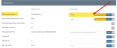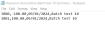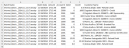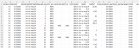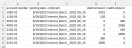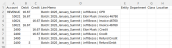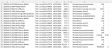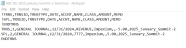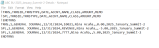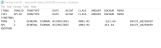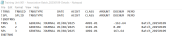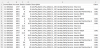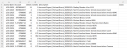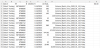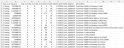Accounting Software Integration
An initial step of setting up re:Members AMS accounting is to set the accounting software to which ledgers will be uploaded.
Note: re:Members AMS is not an accounting software. It collects AR data, associates it with the correct GL accounts, and combines this data into a ledger that is then passed to dedicated accounting software.
The accounting system integration configured will determine how and what data is included in the re:Members AMS-created ledger.
To set the accounting software:
-
Navigate to the Configuration App > Settings feature.
-
Locate the Integration section OR simply search for the Accounting Software field at the top of the Configuration Settings list.
-
Locate the Accounting Software field.
-
In the drop-down menu, under the Actual Value column, select the appropriate software type. Options include:
-
GreatPlains
-
GreatPlainsWithControlTotal
-
Intacct
-
MAS90
-
NetSuite
-
PeachTree
-
QuickBooks2018
-
QuickBooks2019
-
QuickBooks2019withName
-
QuickBooks Online
-
SmartConnect
Note: SmartConnect is not an accounting package, but it is a transformation software which can import files of various structures and formats and export into various accounting software packages. This integration allows re:Members to send an FTP files to the SmartConnect app, which the client then uses to create journal entries in their accounting software. This software is most often used with clients who don't have an integrated accounting system.
-
Solomon
-
Solomon2
-
-
At the bottom of the Integration section, click Save.
Depending on the functionality of the selected accounting software, re:Members AMS may generate ledger information differently. The table below indicates which software types allow download of a ledger summary file, details file, or both, and provides an image of the file created.
Note: Only QuickBooks Online, Intacct, and Netsuite allow ledger (Summary and/or Details) data to be exported directly from the re:Members AMS system to the indicated accounting software all others must be manually imported.