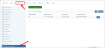Enabling Auto-Payments and the Credit Card Vault
Enabling the credit card vault allows users to save one or more credit cards or ACH payment methods with their account. This credit card can then be selected as a payment option during checkout. This option must be enabled to allow auto-payments for things like membership renewals and installment payments.
Note: The credit card number is not saved in re:Members AMS, but with the credit card merchant. re:Members AMS passes a token to the credit card merchant when it is necessary to charge the stored payment method.
To enable auto-payment:
- Navigate to the Accounting App.
- Select the Setup feature.
- In the Setup feature, click Merchants. The Merchants menu option contains all credit card merchant accounts created in the system. Depending on your organization's needs, you may require only one merchant, or multiple merchants may be necessary.
- Click the Edit button next to the merchant. The Edit Merchant window will appear
- Click the Enable Vault check-box.
- Click Save.
Note: Once this option is enabled in re:Members AMS by following the steps above, it must also be enabled in the credit card merchant. Enabling this option is done outside of re:Members AMS.
Once the vault is enabled, during checkout, customers paying via credit card have the option to save their card. For term products such as memberships, if the Auto Pay? check box is selected, the Save this Credit Card? check box cannot be deselected.
Once at least one credit card is saved to a customer's record, their saved card is selectable for future credit card purchases.
Saved credit card information is also visible in the Customer Record > Purchases tab > Stored Payment Options menu option. Staff and non-staff can add, update, and delete saved cards from this area.