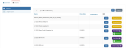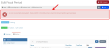Managing Batches in the Fiscal Period
Staff can manage batches one at a time from the Batch Record or view and manage the full list of batches associated with a fiscal period within the Fiscal Period Record. (See also: Processing Batches from the Batch Record.)
To manage batches in a fiscal period:
- Open the Fiscal Period Record.
- In the Fiscal Period Record, click the Batches tab.
- Select the Batches menu option.
The Batches menu option lists all batches within that period. Staff can take several actions:
-
Edit: Opens the Batch Record, allowing staff to review the batch.
-
Close Batch: Attempts to close the batch. If the batch contains no issues and can be closed, it is closed immediately.
If the batch contains an issue (such as open orders preventing it from being closed), a message appears at the top of the screen.
If this occurs, click Edit next to the batch to open the Batch Record and correct the issue.
-
Create Ledger: If a batch is closed, click Create Ledger to create the ledger entry.
-
Post Batch: Appears only after the Create Ledger button has been clicked. Click to post batch data to GL accounts.
Note: If the mass ledger export functionality is used, batches in the Post Batch stage are automatically posted when the generate mass ledger process is run, and it is not explicitly necessary to click the Post Batch button for each batch.
-
-
QB Connect: QuickBooks Online users only. The QB Connect button appears in addition to the Post Batch button. Clicking this option causes the ledger to be exported to QuickBooks Online.
See also: Generating Ledger Files.
-