Using the Purchase Order Payment Option
When purchasing a product, selecting the Purchase Order payment option allows staff to enter a purchase order number for the transaction and creates an order in the system to which payment can later be applied.
If desired, the Purchase Order payment option can be enabled on the Business Unit level—if the Purchase Order payment option is not enabled, it will not be visible during the checkout process. The system-wide Purchase Order option is, by default, visible only to staff users as they purchase products on behalf of customers in the system.
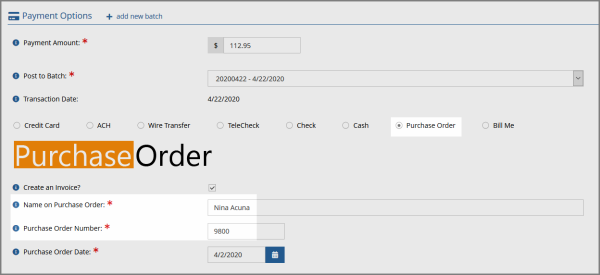
To pay via the Purchase Order payment option:
- On the Submit Order screen of the product checkout process, locate the Payment Options section.
- Select the desired batch in the Post to Batch field.
Note: If the payment options associated with the batch selected do not include Purchase Order, then the Purchase Order payment option will not appear.
- Select the Purchase Order payment option.
- The Purchase Order payment option permits users to create an open order (that is, no invoice is created) OR an order and an invoice.
- To create an open order only, ensure that the Create an Invoice? check box is unchecked.
- To create an order and an invoice, ensure that the Create an Invoice? check box is checked.
- Click the Submit Your Order button.
The Transaction Detail will appear, allowing the user to click through to the hyperlinked Order Profile, or, if an invoice was created, to click through to the hyperlinked Invoice Profile.
The Purchase Order number is visible on the Order and Invoice Record, and can be queried using query targets such as "Order," "Invoice," and "Payment."