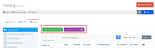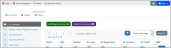Setting up General Ledger Accounts
Once a business unit has been created, GL accounts must be configured.
These GL accounts will be used throughout the system, in creating product prices, generating ledgers from batches, and more. They will also appear on accounting reports.
-
Navigate to the Accounting App > Setup > Business Unit menu option.
-
Click Edit to open the desired Business Unit.
-
In the Business Unit, click the Setup tab.
-
Select the GL Accounts menu option.
-
Click the Add New GL Account button. The Add New GL Account form will appear.
Note: For clients using an accounting system that allows import of GL Accounts, such as QuickBooks Online, Intacct or NetSuite, the Import GL Accounts button will appear.)
-
In the Add New GL Account form, enter a Name for the GL account.
-
Enter the Account Number.
-
Select the Account Type from the drop-down list.
Note: Certain account types must be set up in order to use the accounting system. For example, an AR, revenue, liability, and write-off account type must be created in order to completely set up a price.
-
Click Save.
Certain features of the GL account creation will differ depending on the integrated accounting system you use. For example, options like Class, Department, Location, and Project are applicable only for certain accounting systems.
Note: Why is this included in GL account setup? When re:Members AMS generates a ledger, you'll typically upload or export that ledger to your accounting system. If you're using an accounting software that utilized fields like "Class," "Department," etc., that information can be included in the ledger file.
Intacct, NetSuite, and QuickBooks Online Users
Importing Accounts Into re:Members AMS
Clients using any of these as their accounting software, have the option of importing GL accounts into re:Members AMS.
Exporting Ledger Data to Intacct
For clients with Intacct configured as their accounting software, Class, Department, Location, and Project are included in the general ledger export. These are configured in the re:Members AMS business unit when editing or adding an account. This data appears in the general ledger file.
Note: If class is included in the Account Number field, entering it in the Class field is not required. If a class value is included in the account number AND in the Class field, the value in the Class field takes precedence.