Linking Directly to a Product or Product Category
Staff can create direct links to products or product categories that, when clicked, direct a user to the desired product or products of a certain category type.
Directly Linking to a Product
- Determine the URL of the online store containing the product. This is the domain name of the site, followed by the store name.
For example, if the URL is "sales.mpxdemo.com/online-store/merchandise," the domain name in this URL is sales.mpxdemo.com, and the store name is online-store/merchandise. The domain name for your site is unique to your organization.
Note: Depending on site settings in your instance of re:Members AMS, it is possible that online store name may have been customized and is no longer the default.
Staff can determine the store name by either navigating to the store and copying the name from the browser URL bar. Staff can also determine the store name URL from the Web Pages App.
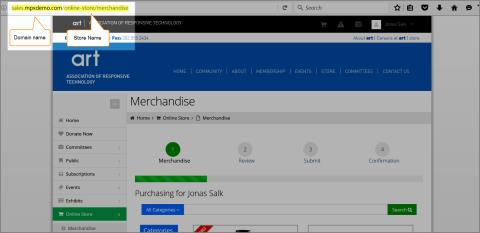
- As a staff user, navigate to the Product Record you'd like to direct link to and obtain the Product ID in the URL.
Each product in the system has a unique Product ID. Each ID begins with the text: &id=.
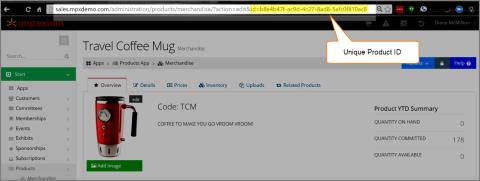
- At the end of the URL you obtained in Step 1 above, enter the text ?id=.
By this step, our example URL will look like this: sales.mpxdemo.com/online-store/merchandise?id= - Paste the unique Product ID to the end of the URL. The URL should now be in the format: [domain name]/[store name]?id=[unique product ID].
In our example, the URL would look like this:
online-store/merchandise?id=98f9d744-9f4e-eb11-8fed-0003ff5278e6. - Test the direct link URL by impersonating a non-staff user and navigating to the direct link URL
Note: If your site is SSL enabled, please note that "https://" must appear at the beginning of the URL when directly linking to a product.
Managing the Display of Direct Linked Products
Staff can configure how the direct link URL displays the product in question. There are three options:
- Show all products: This is the default option. When direct-linking to a product in this online store, it will display for the user as a preselected product. All other products in this online store will also display as normal, and the user has the option to choose other products in addition to the directly linked product.
- Show only preselected product: Products directly linked to in this online store display by themselves. No other product in the online store will be displayed.
- Do not show selection page (only if no optional related products): When this option is selected, users following a direct link will bypass the product selection page altogether and go directly to the "Review & Submit" step of the purchase process.
Note that if optional related items are associated with the directly linked product, the selection step of the wizard is not bypassed.
For assistance configuring display settings, see the help topic: Toggling Preselected Product Display Options.
Directly Linking to a Product Category
Instead of directly linking to a specific product, staff can choose to relate to a certain Product Category. When clicked, a direct link to a product category displays all products of that category.
- As described in Step 1 in the previous section, obtain the desired online store URL.
- Obtain the Product Category name. A list of all product categories can be found in the Products App > Setup > Product Categories.
Note: When creating direct links to a category, be sure that the online store page selected displays products of that category.
For example, if using a product category called "Shippable" that only applies to merchandise products, creating a direct link to that category in the Membership Purchase Wizard will not display products of that category, because that category is not applicable to memberships.
- Append the following text to the end of the online store URL: ?category=.
The URL will look something like this :sales.mpxdemo.com/online-store/merchandise?category=. - At the end of the URL, enter the category name.
If the category name is "Audio Book," the URL would look like this: sales.mpxdemo.com/online-store/merchandise?category=Audio Book. - Test the direct category link by impersonating a non-staff user and navigating to that URL.