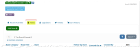Using Notes
Staff users can create notes in re:Members AMS on various record types. These notes can include whatever staff would like to track on said record.
Record types allowing note creation currently include:
-
Individuals and Organizations
-
Chapters App > Chapter Records
-
Inventory Warehouses
-
Orders and Invoices
-
Tasks
-
Sales Opportunities
On these records, staff users can access and create new notes on the Overview tab > Notes tab. Existing notes are listed here. Click Edit next to a note to see note detail.
Example: ABC Association calls their members once per year with a phone survey. The staff person responsible for these calls can track the gist of these conversations under the Notes area on each member's Customer Record.
Creating Notes
- Navigate to the record on which to create the note.
- Under the Notes tab, click Add Note to create a new note.
- Choose a note Category to assign to your note. These are unique to your organization—users with permissions to do so can add to this list under the Customers App > Setup.
If no Note Categories have yet been created, notes cannot be saved. - Enter a note Title. Detail goes in the Note text box.
- If necessary, set a Follow-up Date.
Note: To use the Notes feature to track your own notes, create said notes, then set up a query that includes your notes and follow-up dates in the result set. You can schedule the query to automatically email your list of notes to you on a regular basis.