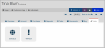Creating Custom Links on the Customer Record
Links can be created to appear on the Individual and Organization Records as well as on the My Profile page under the Links tab.
Note: This area is visible, not only to staff, but to non-staff users. For more information on hiding areas like the Links tab, see the help topic Managing Data Visibility on the Individual Record.
-
Navigate to the Customizations App > Custom Links feature.
-
Click the Add Custom Link button.
-
In the Add Custom Link form:
-
Page Code: Choose whether the URL should appear on the Individual or Organization Profile page.
-
Text: Enter the label for the link as it will appear on the Customer Record and My Profile Page
-
Description: Values entered in this text box will appear when a user hovers over the link. If no value is entered, nothing will appear.
-
URL: The URL of the link.
-
Icon: The icon to appear on the linked button. Begin typing a keyword to do a quick look up of available icons from Font Awesome.
-
Open Action: Choose whether the URL should load in a new window, the same window, or in a dialogue box.
-
-
Click Save.
Note: To view the new link, navigate to the Customer Record > Links tab. For more on seeing these changes as a non-staff user, see the help topic Impersonating a User.