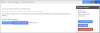Flagging Registrants as Attended
Event registrants can be flagged as having attended an event. Marking registrants as "attended" is required if you plan to award education credits for attending the event or session, award a certificate for attending the event, configure a price attribute around having attended the event, or just want to keep a history of who attended.
There are two means by which registrants can be flagged as having attended:
- Automatically
- Manually
Note: If using the automatic method, the setting must be enabled prior to allowing registrations.
Automatically Marking All Registrants as Attended
- Prior to allowing registration, open the Event Record.
- Select the Details tab > Additional Info menu option.
- Click the Auto Set Attendance check-box.
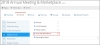
- Click Save.
With this setting on, all registrants will be flagged as "attended" automatically once the event date is reached. If necessary, registrants can then be manually marked as unattended as needed. (See below.)
Example: AET has limited staff and runs a large annual conference. They enable auto set attendance, then return after registration is complete to de-select any registrants who didn't attend.
Manually Flagging a Registrant as Attended
- Open the registrant's Individual Record.
- Select the Purchases tab > Events menu option, and click the Details button. This opens the Event Registration Detail page.
- Check off Mark as Attended. It can be unchecked to mark a registrant as unattended.
These steps must be followed for each registrant to flag them as attended.
For clients using badges with a QR code, scanning a registrant's badge with a QR code reader on a smart phone automatically opens the Event Registration Detail page for easy access to the Mark as Attended button.
Example: An association schedules an on-site event, and all attendees are required to have a badge with QR code. Staff scans each badge as attendees enter and mark those individuals as having attended.