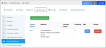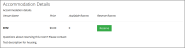Adding Event Accommodations
If arrangements have been made for special hotel deals for your event attendees, or if you would like to suggest a list of convenient accommodations for registrants, these can be indicated on the Event Record > Planning tab under the Accommodations menu option.
To create a list of accommodations for an event:
Click the Add Accommodation button. The Add Accommodation form will appear. (Fields marked with an asterisk are required.)
- In the Hotel field, begin typing a venue name to perform a quick search of venues in the system. This can be the same as the venue listed as the event's location, but does not have to be. If the venue does not yet exist in the system, add it by clicking the green “+” icon next to the field. (See also : Managing Event Location.)
- Begin typing a staff or hotel Contact in the quick search field to associate an individual with the selected venue. This contact's name and email address will be displayed next to the venue anywhere Accommodation Details appear.
- Indicate a Room Price, if desired. If a Room Price is provided, select the currency in which the price should appear. Note that this is not connected to the hotel pricing system and will not automatically update based on changes made by the hotel.
- Enter a Room Quantity—that is, the number of rooms available to event registrants. Note that the room quantity does not automatically update as rooms are sold.
- Enter a Hotel Link, or URL, to take registrants directly to the registration page of the hotel. Entering a URL in this field causes a Reserve button to appear for registrants next to the venue anywhere Accommodation Details appear.
- If there are multiple accommodations you wish to arrange in a certain way, enter a Sort Order number. Accommodations with the lowest number appear at the top of the list.
- Set the Available From date to the date from which the accommodation should appear in the accommodations list.
- You can set an Available Until date as a means of removing the accommodation from the accommodations list.
Note that this affects the details listed for both past and future registrants. If accommodations sell out but you still wish registrants to be able to see the name and address of the accommodation, you might instead change the Room Quantity to zero, remove the Hotel Link, and/or update the Description. - The Description field can be used to provide an image of the accommodations, directions from the event venue, the room block code, or any other relevant details.
An Event's Accommodations will appear on the Event Details page, below the confirmation after checkout, and on the Event Purchase Profile details page (reachable from the customer’s My Profile page under Purchases > Events).
In the example below, an accommodation has been added to an event in this way and appears at the bottom of the registrant’s event registration.
Event Housing Integrations
If your system is integrated with an outside event housing service such as Passkey or OnPeak, you will need to select it on the Event record. On the Details tab, navigate to the Additional Info section and select the service from the dropdown menu of the Housing Provider field.