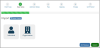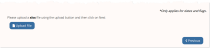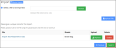Creating a New Import
-
In the Import App, select the Import Data Wizard.
-
Choose the Start New Import radio button.
-
Click Next.
-
Choose the type of primary data table to be imported: Individual or Organization. This selection includes data tables corresponding to the targeted data type, such as “First Name” and “Last Name.”
-
Click Next.
-
Choose the data tables you wish to include in the import. Multiple options can be selected. Each selection ultimately allows selection from fields that exist in that table. E.g., choosing the “Address” table allows selection of fields like “Address Line 1” and “State” during data mapping.
Table options include:
-
Memberships
-
Subscriptions
-
Committee
-
Committee Member
-
Custom Fields
-
Phone/Fax
-
Related Customer
-
Address
-
Email
-
Alias
-
Category & Region
-
Note
-
Designation
-
Job Role
-
License
-
Mailing List
-
Link
-
-
Click Next.
-
Choose the file to be uploaded by clicking Upload File and selecting the file from your hard drive.
-
Once the file is selected, click Upload File.
-
Click Next.
The next step of the process allows you to map the data in your spreadsheet to the appropriate fields in re:Members AMS. Data mapping is the process of defining how a document and its data is stored and indexed in a database. In this case, it’s the process of describing where data from the spreadsheet should go in re:Members AMS.
-
For each imported field type in File Column, click the Select button and chose the re:Members AMS field to which it should be mapped. The re:Members AMS fields available for selection depend on the tables you chose in step 6, above.
If the spreadsheet uploaded uses multiple sheets, choose the sheet whose fields you wish to map via the drop-down above the Field Column/Mapped To table.
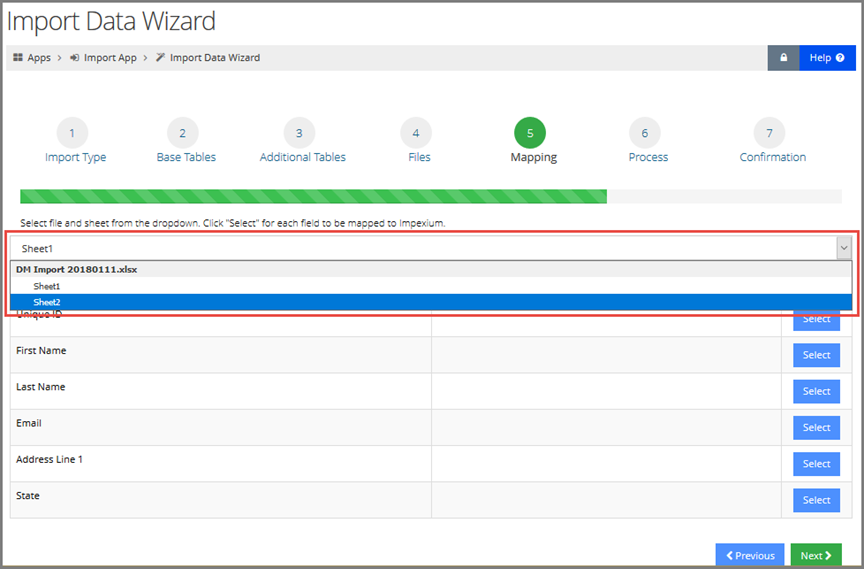
-
Once all data has been mapped to the correct re:Members AMS fields, click Next.
-
In the next step, click Begin Process.
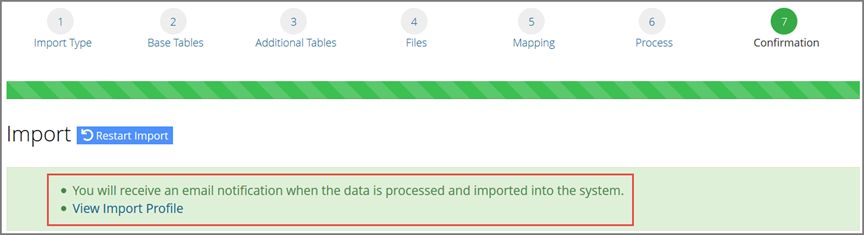
The data may take a few minutes to be completely imported. Once the corresponding Import Profile indicates that the import was successful, search for the imported record(s) using a standard search. If records were not imported, reach out to support@impexium.com for assistance.
See also: Saving an Import Template