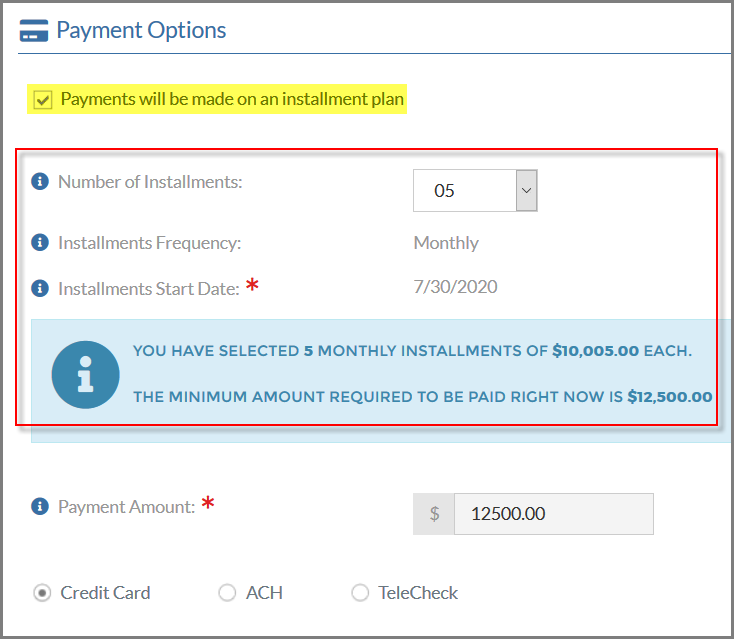Configuring Price Installments
Staff can allow installment payments for certain product prices.
Note: Products configured to have related products (configured in the Product Record > Related Products tab) cannot be configured to have installment prices. If a product with a related product is set up with an installment price, that installment price will simply not appear, and the customer will be charged the full price at checkout.
To create an installments plan for a price:
- Navigate to the Product Record.
- Open the desired Price Record to which the installments plan should be applied.
- Click the Details tab.
- Select the Additional Info menu option.
- Click the Allow Installments check box. The Installments Plan Settings section will appear.
- Select the desired Installments Frequency. (E.g., monthly, weekly, annually)
- Entered the Allowed Number of Installments. If only one number is entered, such as "5," during the checkout process the customer will be required to pay their balance in five installments. If multiple possible installments are set up, the customer will have the option to select the desired number of installments.
Click the Select All check box to add all possible numbers of installments as options during checkout. - Enter the Minimum First Payment Required at Checkout—the integer entered into this field is read as a percent. For example, if "12" is entered, the first payment required of the customer will be 12% of the total balance.
- Click the Save button.
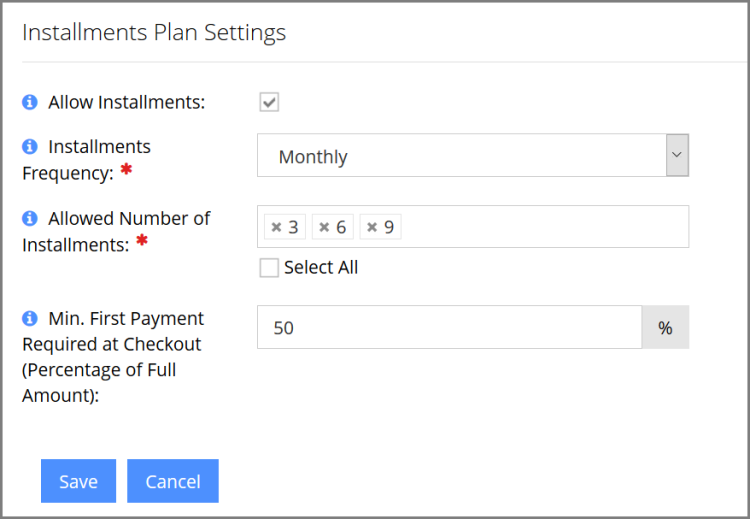
During checkout, if the product price is configured to have multiple allowed numbers of installments, the options displayed under the Payment Options section will look similar to those, below. If only one number of installments is allowed, the customer will simply be charged the minimum amount due.