Configuring UPS Label Printing
Clients who use UPS for shipping can print UPS shipping labels via re:Members AMS. For assistance in configuring the UPS integration, please contact support@impexium.com.
Enabling the UPS Shipping Integration
- Create and verify a UPS account. This can be done on the UPS website.
- On the UPS website, navigate to the Payment Options section.
- In Payment Options, create a new payment method type Account.
- Once the payment method type is created, request an Access Key via the UPS website and share the access key with re:Members AMS to finalize setup.
Ensure that the UPS Shipping setting is enabled in the Configurations App > Integrations section.
Once the integration to print using UPS shipping labels is configured, shipping options that print UPS shipping labels can be created.
Creating Shipping Options Using the UPS Integration
In Products > Setup > Shipping, click Add New Shipping to create a new shipping method. When UPS shipping is enabled, the Shipping Type drop-down menu appears. To add a new UPS shipping type, select an option from this drop-down field. This field may still be left blank if the staff user prefers not to create shipping method connected with the UPS shipping label integration.

Once the shipping method has been created, a price must still be created. Once the new shipping method is used the Shipping Type drop-down field cannot be edited.
For products using this type of shipping, a shipping label can be printed from the Invoice Record once the order is fulfilled.
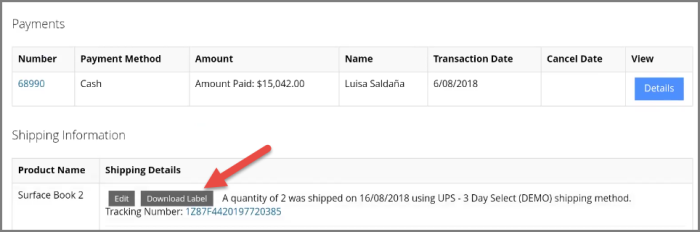
For more on fulfilling shipments using the UPS label configuration, see the help topic: Fulfilling Shipments.