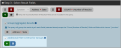Applying Additional Filter Criteria to Grouped Results
When the Group (Aggregate) Results setting is enabled, users will also see the option to add Additional Filter Criteria for Groups.
Enabling this setting allows the application of further conditions to the filters that have already been selected. For example, if a query listed the count of members per state, an additional filter criterion could be applied to eliminate from the results any state with 0 members.
To add filter criteria to grouped results:
-
In the Step 3 - Select Results Fields section of the query builder, add result fields.
-
Enable the Group (Aggregate) Results option.
-
Enable the Additional Filter Criteria for Groups option.
-
Click the Add icon
 . The Select Field option will appear.
. The Select Field option will appear.-
Click Select Field to specify a filter field. The Select Field window will appear.
-
In the Select Field window, choose a field to filter criteria. In this section, only the fields set up under the Step 3 - Select Results Fields section are selectable.
Note that in scenarios where the Count > (Number of Results) field is enabled, this is also a filter option.
-
-
Once the field is added, click the operator drop-down next to that field to specify how the value should be filtered.
In the example above, the query is being configured to filter counts “greater than or equal to” a number. We can specify an exact value OR choose the Ask at Run Time function to allow the entry of a number when the query is run.