Creating a New Webhook
-
Navigate to the Configuration App > Webhooks.
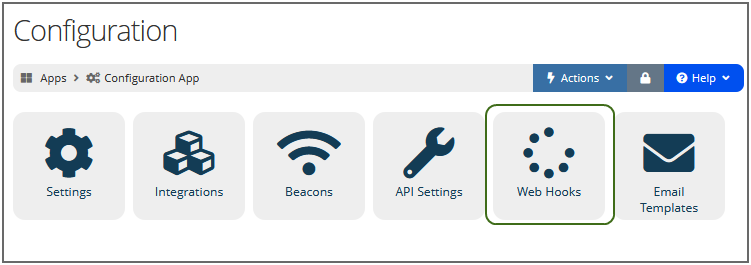
-
A list of all current webhooks displays. To add new, click Add New Webhook.
The Add New Webhook form appears. Complete all required fields (marked with an asterisk [*]).
-
Type: Choose the type of event to trigger the webhook. Depending on the type selected, additional information may be required. Options include:
-
Customer Address Updated
-
Customer Category Updated
-
Customer Custom Field Value Updated
-
Customer Email Updated
-
Customer Merged
-
Customer Phone Updated
-
Customer Relationship Updated
-
Event Registration Created
-
Individual Committee Updated
-
Individual Created
-
Individual Deleted
-
Individual Request to be Forgotten
-
Product Purchased
-
-
Secret: This secret can also be reused for other webhooks.
-
URI: Enter the URI provided by the endpoint listener that will be consuming the JSON payload. It is important that the URI is typed correctly.
-
Description: Enter a Description of the purpose of this webhook.
-
-
Click Save.