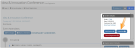Substituting Event Registrants
When individuals registered for an event can no longer attend, staff can substitute a different individual to attend the same event in their stead. To ensure the substitution process goes smoothly, ensure a substitution fee has been created and associated with the event.
Note: For event registrations including a related product, said product cannot also be transferred to the substitute. If guest(s) were included on the original registration, guest registrations must be canceled before completing the substitution.
-
Open the Event Registration Detail page for the registrant to be substituted. (This is accessible via the Customer Record > Purchases tab > Events menu option.)
-
In the Order Details panel, locate the Substitute button. The Substitution Wizard will appear.
-
Use the Substitute By quick lookup field to search individual records and choose the desired substitute.
-
Choose a fee in the Substitution Fee drop-down.
Tip: A substitution fee is required to complete any substitution. If you do not wish to charge a fee, ensure a $0.00 fee exists for this purpose.
-
Review registered sessions to be transferred to the substitute.
-
Click Next.
-
If applicable, configure the substitute's badge information and/or any custom fields associated with the event.
-
Click Next.
-
The amount of the substitution fee appears in the cart. Click the Checkout button and proceed with checkout.
Once substitution is complete, event details appear on the substitute's record in the Purchases tab > Events menu option > Registered Events tab. When viewing the registration details, the original registrant's name can be found under the Order Details section. It is also retained under the Billing sections of the Order and the Invoice.
On the original registrant's record, registration history is visible under the Purchases tab > Events menu option > Substituted Events tab.