Transferring Memberships
A customer's regular or chapter membership type can be transferred to a different membership type via the Customer Record.
Note: To use this functionality, ensure that the configuration setting Membership Transfer Policy is enabled.
Note: An anniversary or calendar membership cannot be transferred to a lifetime membership type.
-
Navigate to the Customer Record > Purchases tab > Memberships menu option > Active Memberships tab.
-
Click the Transfer button next to the membership to be transferred.
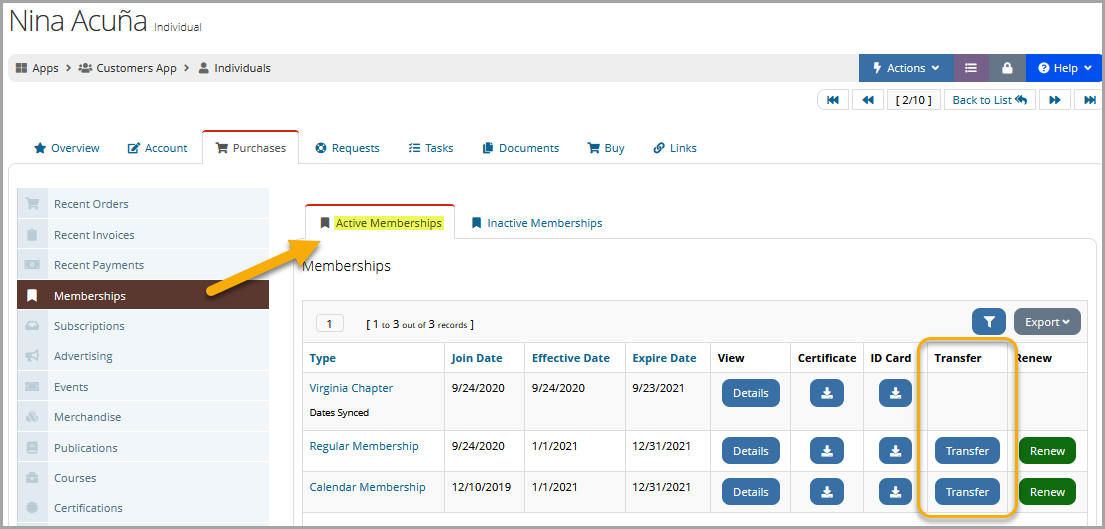
-
The Membership Transfer Purchase wizard will begin.
-
If any custom fields are enabled for the Membership Purchase Wizard, those will appear.
-
Locate the membership to transfer to and click the Transfer Your Membership button. Details about the membership transfer will appear below the membership selected, such as the previous membership termination date, transfer membership effective date, and transfer membership expiration date.
The option is also available to apply a credit via the Credit Amount field.
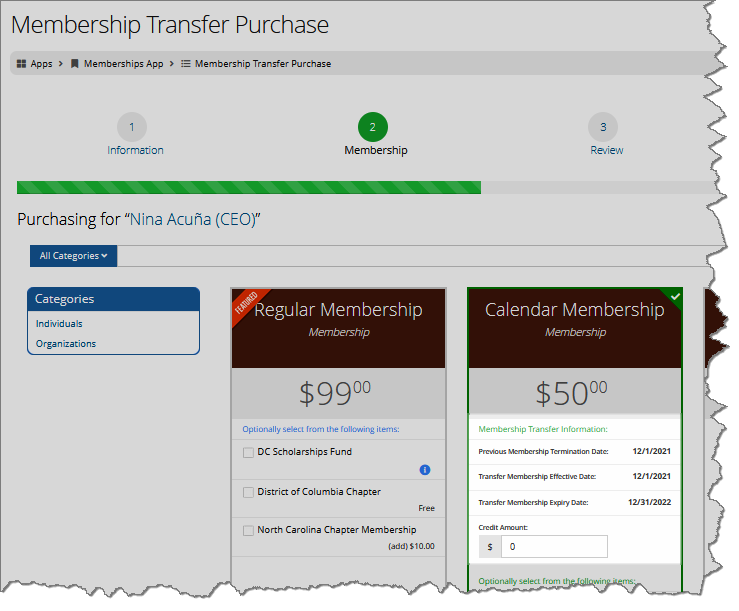
-