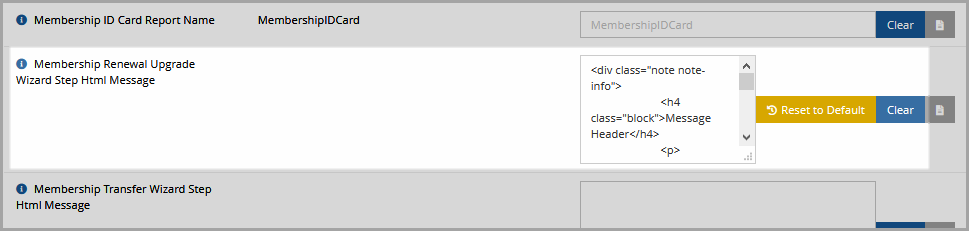Suggesting a Membership Upgrade
Memberships can be configured to display a suggested upgrade and downgrade suggestion for renewing members.
Note: To enable this setting, the Membership Wizard Selection Configuration setting must be set to All (Multiple).
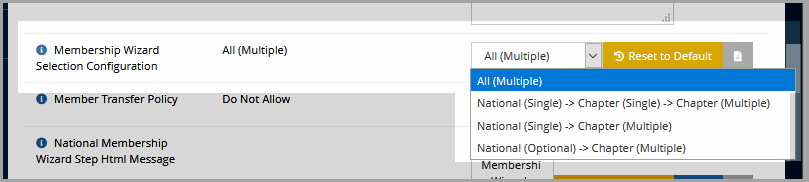
To configure upgrade or downgrade suggestions for a membership:
-
Navigate to the Membership Record > Details tab > Product Suggestions menu option, under the Upgrade/Downgrade Suggestions tab.
-
Click the Add Upgrade/Downgrade Memberships button. The Add Upgrade/Downgrade Memberships form appears.
-
In the Upgrade/Downgrade Product field, begin typing the name of the membership to be listed as a suggestion. Only active memberships—those current in their available from and until dates—will appear as suggestions.
-
Using the radio buttons, choose whether the suggested membership should appear as an upgrade or downgrade.
-
Click Save.
-
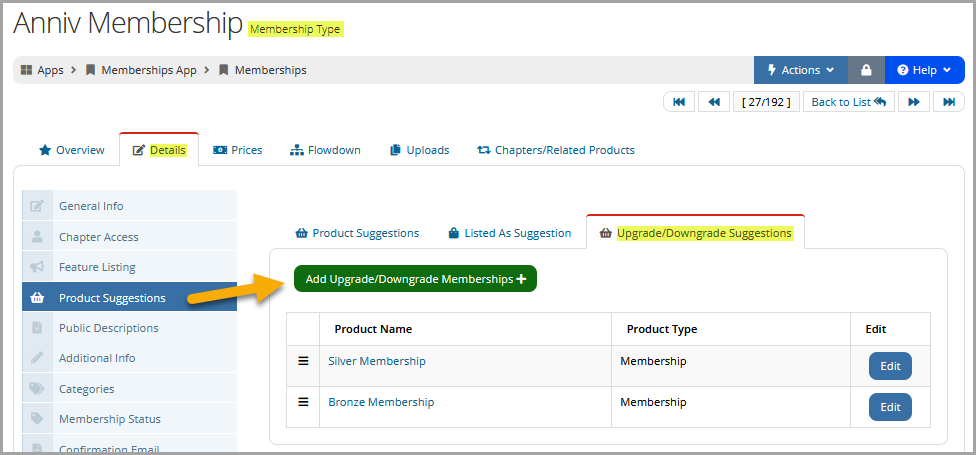
This feature appears only during the renewal process (not during the purchase of a new membership).
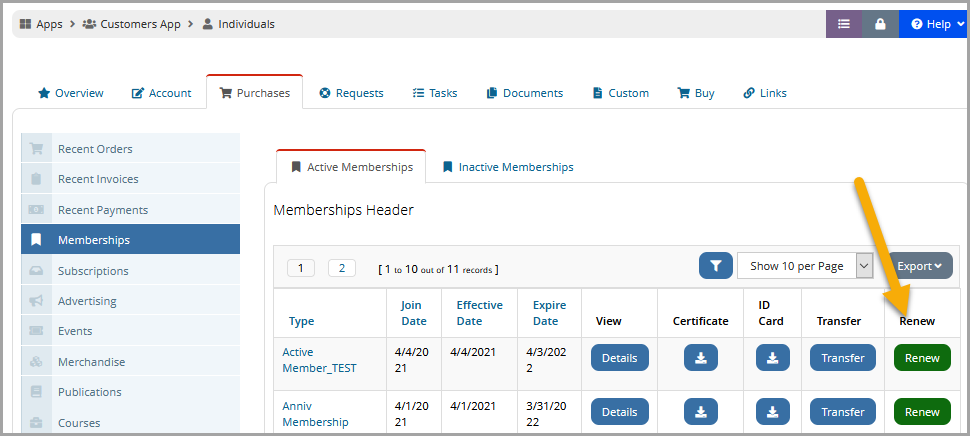
Before the final stage of checkout, users will see suggested upgrades and downgrade options. Each of these options displays the Switch Your Membership button allowing the user to easily switch to a different membership type.
If the customer does not meet the price attribute requirements for the upgrade/downgrade memberships, this page will not appear.
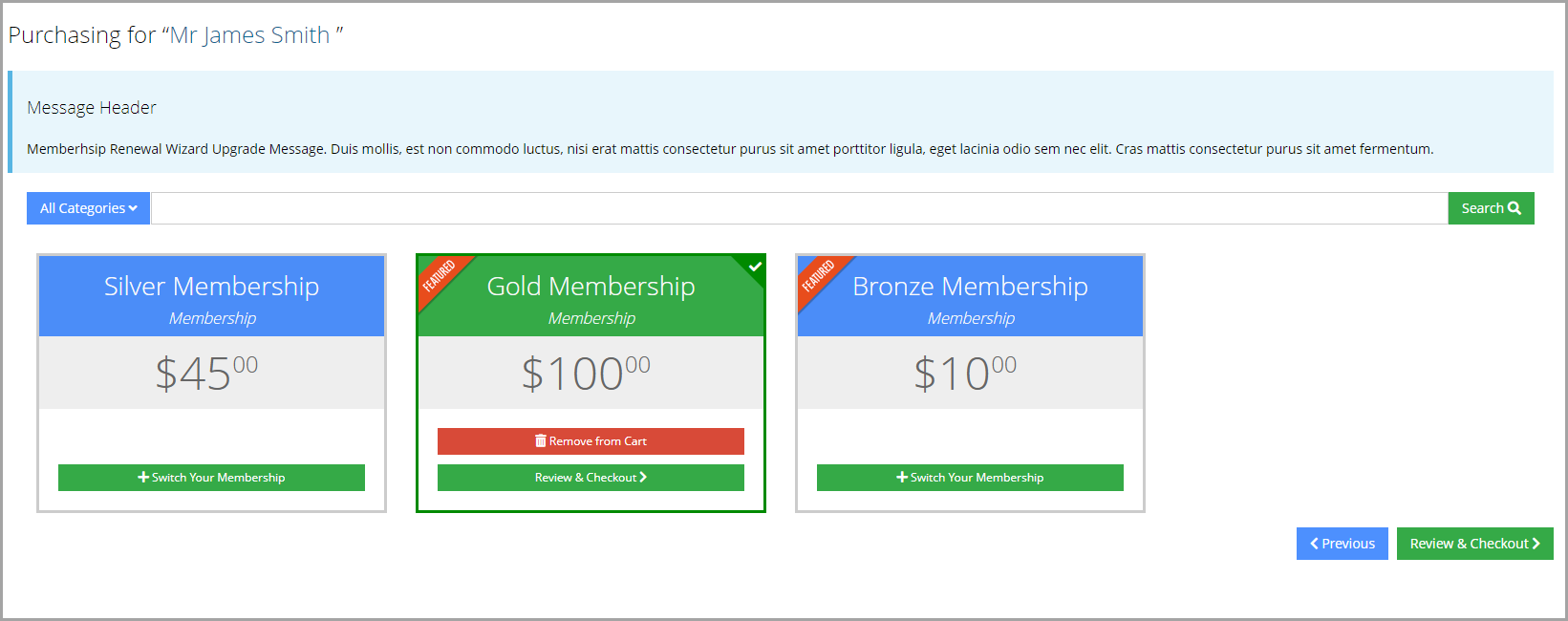
A setting in the Configurations App, Membership Renewal Upgrade Wizard Step HTML Message, can be used to create additional text that appears above the listed memberships for upgrade or downgrade. (Pictured in the screenshot above, in the light blue box.)