Prorating Prices
Prices for calendar term products such as memberships and subscriptions can be adjusted for a certain time period, or prorated.
To configure a prorated price:
-
Navigate to the term product record (membership or subscription).
Verify that the term product is configured as calendar-based by navigating to the Details tab > Additional Info menu option. If the Is Calendar Based check-box is clicked, the product is calendar-based. Anniversary and lifetime term products do not display the option to configure price proration.
-
Click the Prices tab > Prices menu option.
-
Create a new price. Existing prices can be set as prorated only if they have not yet been used in any accounting transactions.
-
Open the Price Record > Details tab > Additional Info menu option.
-
Click the Is Prorated check-box.
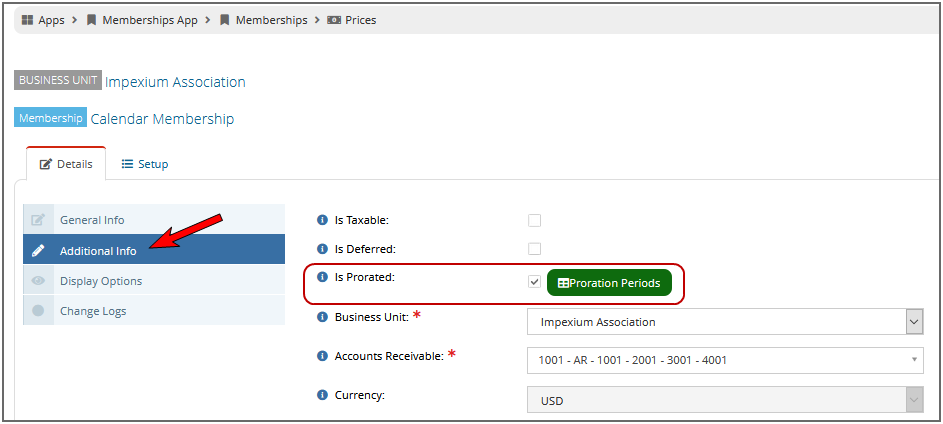
-
Next to the Is Prorated check-box, click the Proration Periods button. This opens the Price Proration Periods window.
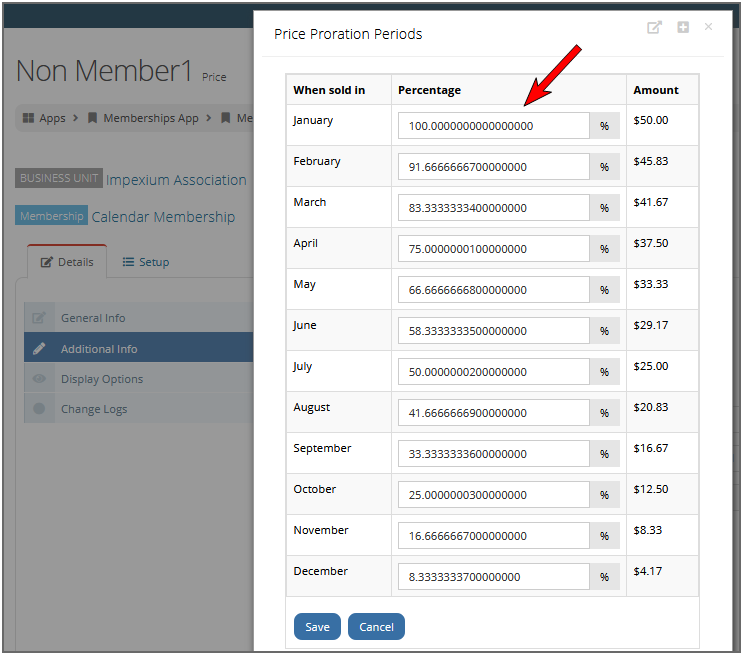
The Percentage column auto-calculates the prorated percentage of the price to be paid per month. If necessary staff can edit the percentage of proration per month.
-
Click Save to save any changes.