Setting Prices as Deferred
For products that defer revenue, revenue must be set as deferred on the Price Record. Any product type can be set up with deferred prices, including memberships and events.
- In the Product Record, open the price to be set as deferred.
- In the Price Record >Details tab, click the Additional Info menu option.
- Click the Is Deferred check-box.
- The Recognize Frequency or Period drop-down menu will appear. Choose when the funds should be recognized.
![]() When setting a price as deferred, staff must indicate when the funds should be recognized. Membership product prices set as deferred allow for recognition monthly, quarterly, semi-annually, or annually. All other product types require selection of a specific fiscal period.
When setting a price as deferred, staff must indicate when the funds should be recognized. Membership product prices set as deferred allow for recognition monthly, quarterly, semi-annually, or annually. All other product types require selection of a specific fiscal period.
- Once the price has been set as deferred and the recognition times have been set, click Save.
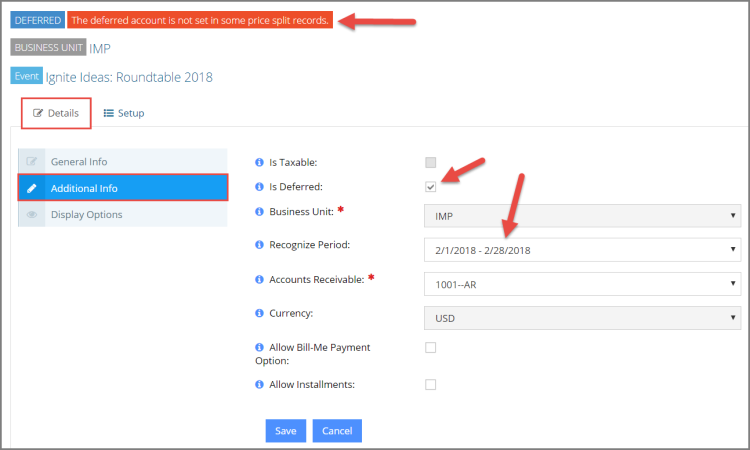
Now that the price has been set as deferred, the deferred funds account must be set for the price. Failure to specify a deferred funds account will cause failed entries on batches receiving transactions at this price.
- In the Price Record, click the Setup tab.
- Select the Price Split menu option.
- Click the Edit button next to the price split(s).
- At the bottom of the Edit Price Split form, select the Deferred Account.
- Click Save.
Deferred revenue must ultimately be recognized on the fiscal period. See the help topic Recognizing Deferred Revenue for additional information.