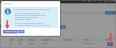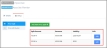Configuring the Price Split
The system allows you to split the amount of a price to multiple different sets of Revenue, Liability, and Writeoff accounts. When a price is created, 100% of the price is automatically applied to the set of Revenue, Liability, and Writeoff accounts specified in the price creation process.
Example: For example, 50% of the price can be applied to one group of revenue, liability, and writeoff accounts (e.g., "Group A") and the remaining 50% can be applied to a second set of revenue, liability, and writeoff accounts ("Group B"). Note that the total amount of the price (100%) must be assigned to some set of accounts. As many price splits as necessary can be created, as long as the total amounts to exactly 100%.
Note: If there are existing ledger entries before the price split configuration is changed, all existing orders created with that price will continue using the original price split configuration. Subsequent orders will use the new configuration.
Once the price is created, the price split can be changed and splits added.
To split a price across multiple sets of accounts:
- From the Product Record > Prices tab, navigate to the Price Record.
If the price has just been added, the Price Record can be accessed from the Add Price Confirmation pop-up by clicking Go to Price Profile, or from the Prices tab by clicking Edit next to the price.
- In the Price Record, click the Setup tab.
- Select the Price Split menu option.
- Click the Edit button next to the existing price split.

The Edit Price Split form will appear.- In the Split By drop-down field, select the means by which the price should be split--prices can be split by percentage or by a flat dollar amount.
- If you opted to split by percentage, update the Split Percent field to reflect the percentage of the price to be split to the revenue, liability, and writeoff accounts at the bottom of the form. Keep in mind that price cannot be split to more that 100%. The percent amount accepts up to two (2) decimal places (e.g., 50.35%).
If you opted to split it as a flat dollar amount, enter the dollar amount that should go to the indicated accounts. - If necessary, change or update the Revenue, Liability, and Writeoff Account.
- Click Save.
- If 100% of the price has not been assigned to a set of accounts, in the Price Record > Setup tab > Price Split menu option click the Add New Price Split button to create another Price Split. The Add Price Split form will appear.
- Follow steps 4.a. through 4.d., above to assign the remainder of the price to the appropriate accounts.
- Click Save.
As mentioned above, 100% of the price must be accounted for. Incorrectly splitting the price will cause a failed ledger entry on batch records.
Note: For clients creating deferred prices, once a price is set as deferred, the deferral account must be set under the Price Record > Setup tab > Price Split. The option to choose a deferral account in the price split configuration does not become available until the price itself is set as deferred under the Price Record > Details tab.