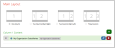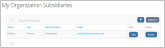Web Content - My Organization Subsidiaries
The My Organization Subsidiaries web content allows creation of a page displaying organizations with a subsidiary type relationship to a particular parent organization. If the necessary content settings are enabled, users can also access custom form and roster pages for subsidiary organizations.
My Organization Subsidiaries is typically accessed through the My Managed Organizations page.
Note: Note that the record ID must be passed through the browser URL in order to display/test this page.
Example: If the page containing My Organization Subsidiaries content has the URL, "members.myassociation.com/org-subsidiaries," directly navigating to this URL will not correctly display the page.
The parent organization ID must also be passed through the URL, like so: "members.myassociation.com/org-subsidiaries/?id=c829186a-605d-ea11-b699-0003ff528276."
This ID is automatically passed if the user navigates through a page such as My Managed Organizations. The URL + organization ID can also be manually created.
Tip: See the help topic Linking Directly to a Product or Product Category for additional information.
Content Configuration
My Organization Subsidiaries content allows configuration of the following settings.
-
My Organization Roster Page (drop-down list): Links to the Roster button on the My Organization Subsidiaries page.
This option typically links to a page using the My Organization Roster web content. If configured in this way, users can click the Roster button and manage individuals related to the subsidiary organization.
-
My Organization Custom Form Page (drop-down list): Links to the Edit button on the My Organization Subsidiaries page.
This option typically links to a page using the My Organization Custom Form web content. Configured this way, users can click Edit and enter custom field data about the subsidiary organization.
Result
The resulting page displays a list of subsidiaries for a parent organization. If the appropriate settings are applied, the Edit and Roster buttons appear, allowing users to update custom fields and manage roster data for the subsidiary organization.
Note: The subsidiaries displayed in this list are determined by the relationship settings of the user viewing the page.